Minecraft's Depths: First Account Registration Desperation
- By Isaac
- Apr 13,2025
Even after all these years, Minecraft remains a leader among sandbox games, offering endless adventures, dynamic world generation, and robust multiplayer modes with infinite creative possibilities. Let's dive into the essential steps to start your journey in this iconic game.
Table of Contents
- Creating a Minecraft Account
- How to Start Your Journey
- PC (Windows, macOS, Linux)
- Xbox and PlayStation
- Mobile Devices (iOS, Android)
- How to Exit Minecraft
Creating a Minecraft Account
To begin your Minecraft adventure, you'll need to create a Microsoft account. Head over to the official Minecraft website and click on the "Sign In" button located in the upper right corner. Follow the prompts to create a new account by entering your email address and setting a strong password. Choose a unique username; if it's already taken, the system will suggest alternatives.
After setting up your account, confirm your email by entering the code sent to your inbox. If the email doesn't arrive promptly, check your "Spam" folder. Once verified, your profile will be linked to your Microsoft account, enabling you to purchase and play the game. Navigate to the store on the website, select your desired version, and follow the instructions to complete your purchase.
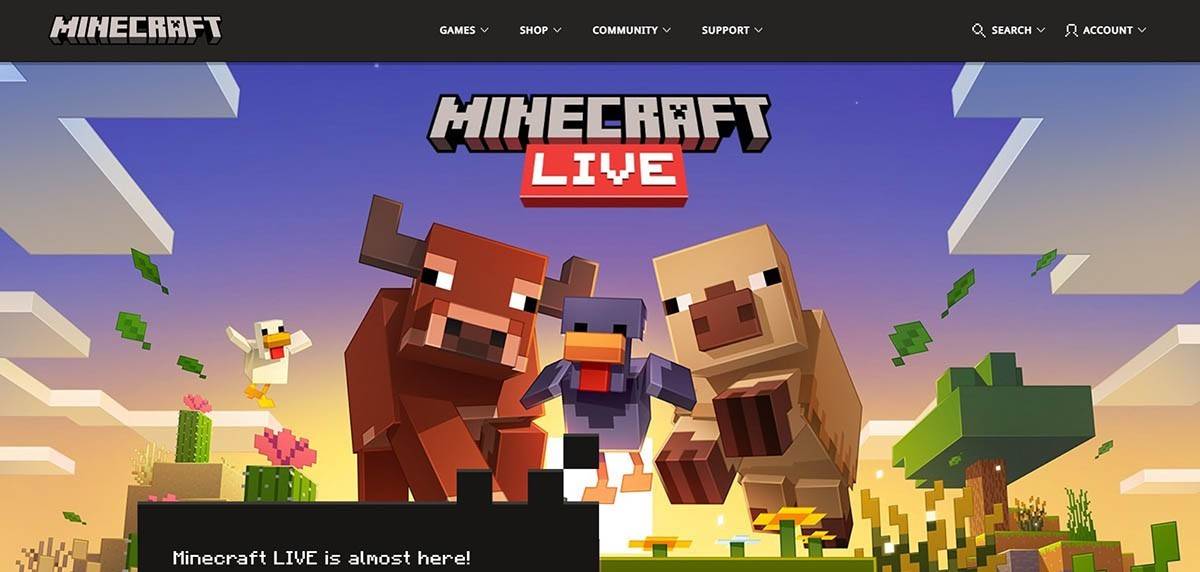 Image: minecraft.net
Image: minecraft.net
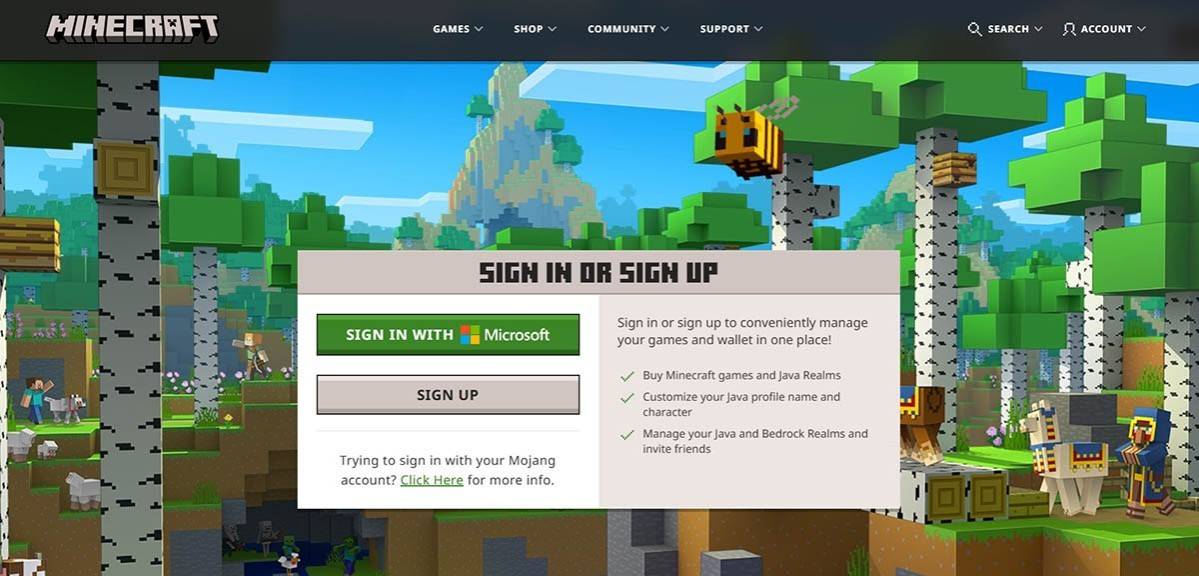 Image: minecraft.net
Image: minecraft.net
How to Start Your Journey
PC (Windows, macOS, Linux)
On a PC, Minecraft comes in two versions: Java Edition and Bedrock Edition. Java Edition, compatible with Windows, macOS, and Linux, can be downloaded from the official Minecraft website. Install the launcher, log in with your Microsoft or Mojang account, and choose your game version.
Upon launching for the first time, you'll see an authorization window. Enter your Microsoft account details to log in. If you're playing solo, select "Create New World" and choose between "Survival" for a classic experience or "Creative" for unlimited resources.
For multiplayer, navigate to the "Play" section, then the "Servers" tab. Here, you can join public servers or enter a private server's IP address if invited. To play with friends in the same world, create or load a world, access the settings, and enable multiplayer.
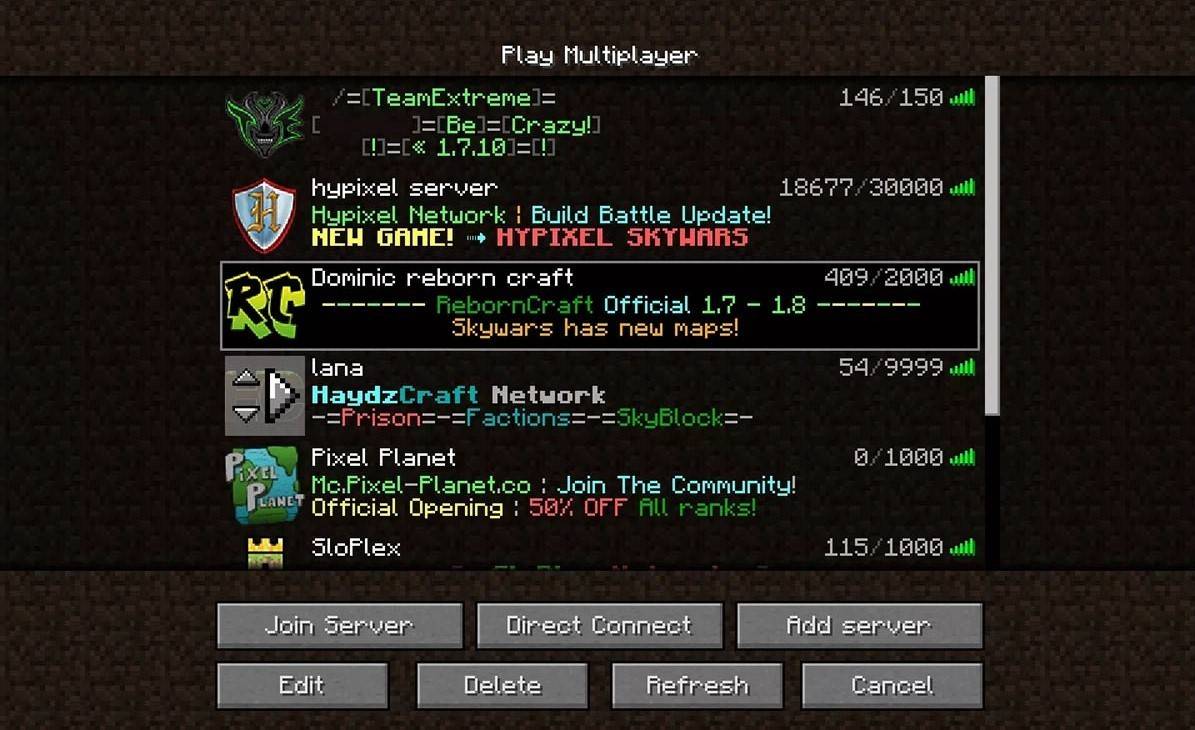 Image: aiophotoz.com
Image: aiophotoz.com
Xbox and PlayStation
To play on Xbox consoles (360, One, Series X/S), download Minecraft from the Microsoft Store. After installation, launch the game from the console's home screen and log in with your Microsoft account to sync achievements and purchases.
On PlayStation (3, 4, 5), purchase and download Minecraft from the PlayStation Store. Launch it from the home screen and log in with your Microsoft account for cross-platform play.
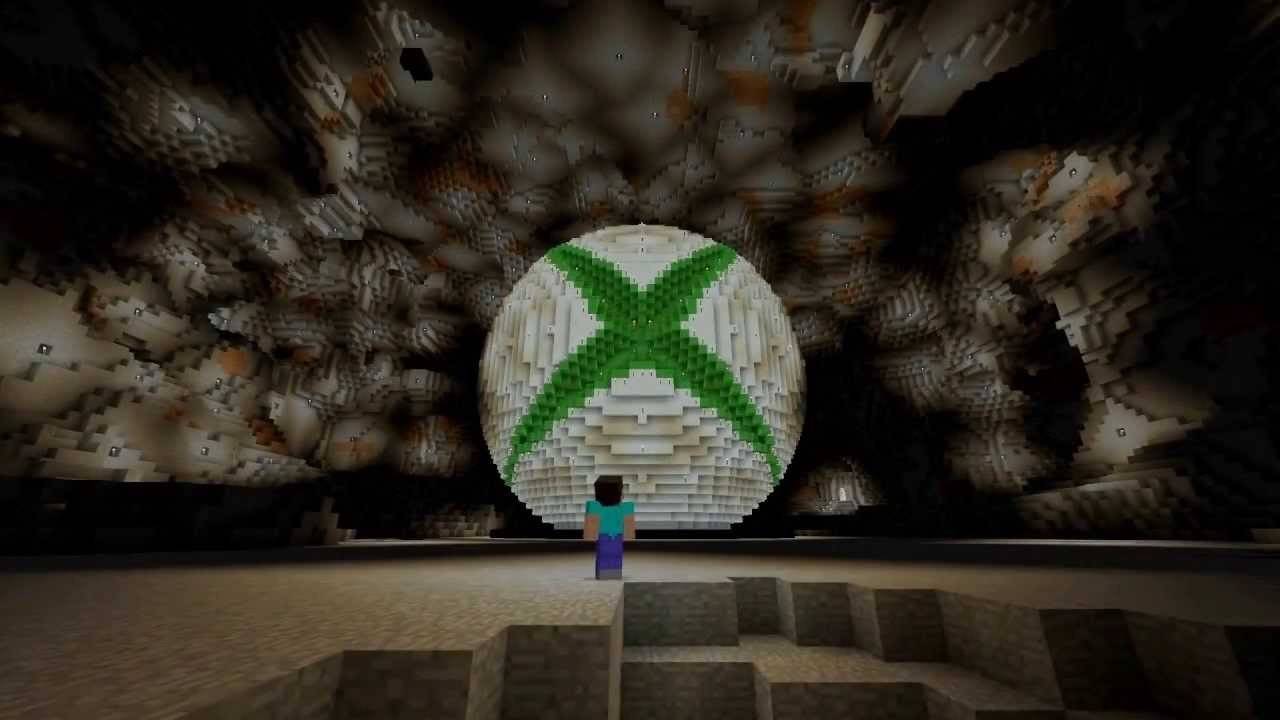 Image: youtube.com
Image: youtube.com
Mobile Devices (iOS, Android)
Download Minecraft from the App Store (iOS) or Google Play (Android). Log in using your Microsoft account to enjoy cross-platform play.
Note that Bedrock Edition supports cross-platform play across all mentioned devices, while Java Edition is PC-exclusive and does not support cross-play.
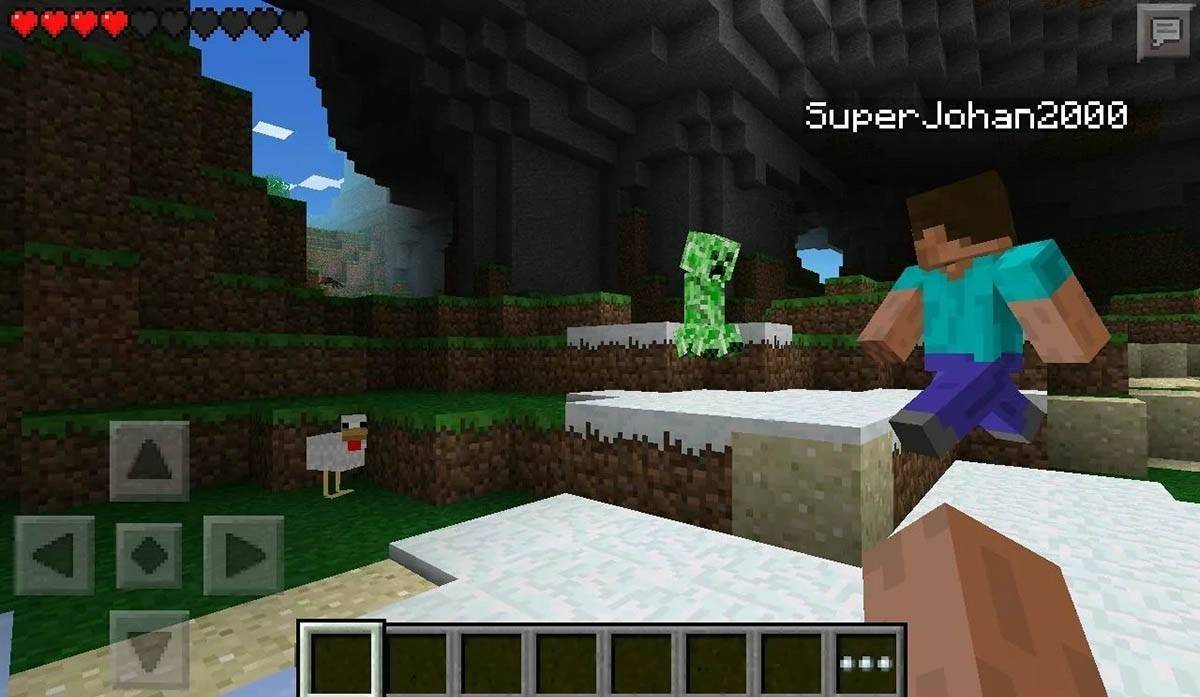 Image: storage.googleapis.com
Image: storage.googleapis.com
How to Exit Minecraft
To exit on a PC, press the Esc key to open the game menu, then click "Save and Quit" to return to the main menu. Close the program to fully exit.
On consoles, use the pause menu to select "Save and Quit." Fully close the game by pressing the "Home" button, highlighting Minecraft, and choosing to exit.
On mobile devices, the "Save and Quit" option is in the game menu. To fully close, use the system menu: swipe up from the bottom on Android to close running apps, or double-press the "Home" button or swipe up on iOS to close the app.
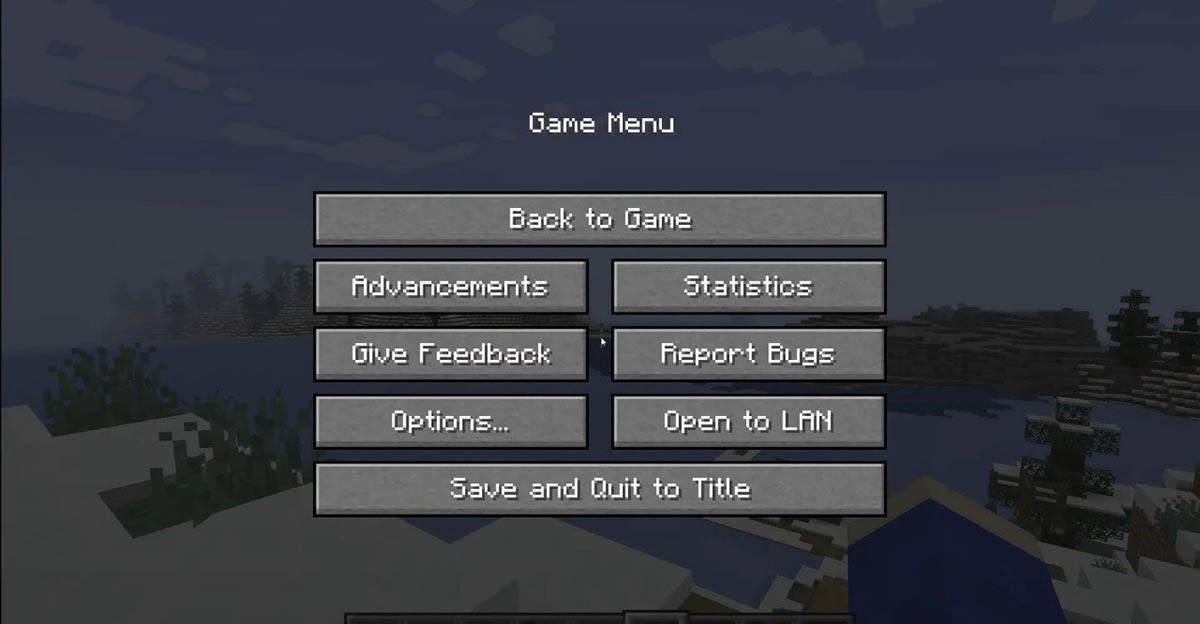 Image: tlauncher.org
Image: tlauncher.org
With these basics under your belt, you're ready to embark on your Minecraft journey. Whether playing solo or with friends, enjoy the endless possibilities and discoveries in this beloved blocky world!
Latest News
more >-

-

-
- The Witcher 4 to Unveil UE5 Game Tech Tomorrow
- Dec 27,2025
-
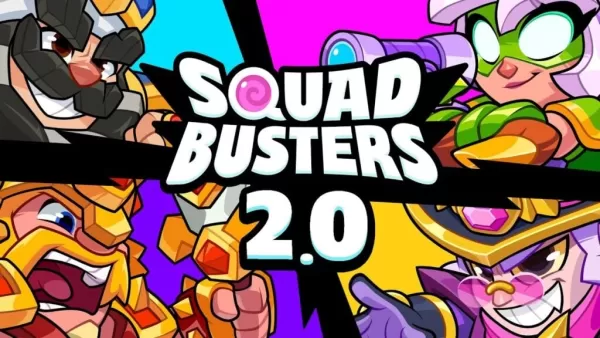
-

- 2025 D&D Starter Guide
- Dec 26,2025



