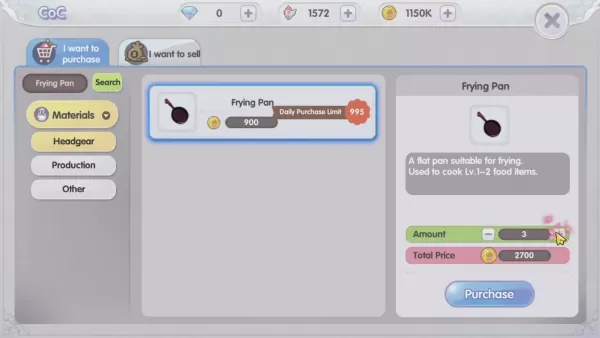"Mastering Photo Mode in Kingdom Come Deliverance 2: A Guide"
- By Skylar
- May 13,2025
*Kingdom Come: Deliverance 2* is a visually stunning game, particularly when played in fidelity mode. If you're looking to take a break from the intense action and quests to capture some of that beauty, here's how you can use the photo mode in *Kingdom Come: Deliverance 2*.
How to Activate Photo Mode in Kingdom Come: Deliverance 2
While some games may not include a photo mode at launch or ever, *Kingdom Come: Deliverance 2* comes equipped with this feature right from the start. Here's how to activate it:
- PC – Press F1 on your keyboard, or press L3 and R3 simultaneously if using a joypad.
- Xbox Series X|S / PlayStation 5 – Press L3 and R3 together on your joypad. If you're unsure, L3 and R3 refer to pressing both joysticks inward at the same time. Once activated, time will pause, and you'll enter photo mode!
How to Use Photo Mode in Kingdom Come: Deliverance 2

Once in photo mode, you can manipulate the camera around Henry, fly up or down for better angles, and zoom in or out. Whether you want to capture a close-up of Henry's boots or a panoramic view of the landscape, here are the controls for each platform:
- Xbox Series X|S:
- Rotate camera – Left Stick
- Move camera horizontally – Right Stick
- Move camera up – Left Trigger/LT
- Move camera down – Right Trigger/RT
- Hide Interface – X
- Exit photo mode – B
- Take picture – Press Xbox button then Y.
- PlayStation 5:
- Rotate camera – Left Stick
- Move camera horizontally – Right Stick
- Move camera up – Left Trigger/L2
- Move camera down – Right Trigger/R2
- Hide interface – Square
- Exit photo mode – Circle
- Take picture – Hit Share button and choose Take Screenshot (or hold down Share).
- PC (keyboard and mouse):
- Move camera – Use mouse
- Slow move – Caps Lock
- Hide interface – X
- Exit photo mode – Esc
- Take picture – E
On PC, your screenshots will be saved to your pictures folder, while on consoles, they'll be stored in your capture gallery.
What Can You Do in Kingdom Come: Deliverance 2's Photo Mode?
Currently, the photo mode in *Kingdom Come: Deliverance 2* is quite basic. You can take pictures from various positions within a certain distance of Henry, but advanced features like posing characters, altering color tones, changing the time of day, or inserting other characters are not available. While it's great to have a photo mode, it's hoped that Warhorse Studios will enhance it with additional options in future updates.
And that's how you can use the photo mode in *Kingdom Come: Deliverance 2* to capture the game's stunning visuals.
Latest News
more >-

-
-

-

- Jan 2025: New Summoners War Codes Released
- Dec 20,2025
-