GTA 5 & Online: Master the Savings Strategy
- By Michael
- Feb 11,2025
Grand Theft Auto 5 & GTA Online: A Comprehensive Guide to Saving Your Progress
Grand Theft Auto 5 (GTA 5) and GTA Online utilize autosave functionality, automatically recording your progress. However, the timing of these autosaves isn't always predictable. To prevent potential loss of progress, manual saves and forced autosaves are highly recommended. This guide details how to save in both GTA 5 Story Mode and GTA Online.
A rotating orange circle in the bottom-right corner of your screen indicates an active autosave. While easily missed, its presence confirms your progress has been saved.
GTA 5 Story Mode: Saving Your Game
Method 1: Utilizing Safehouses
Manual saving in GTA 5's Story Mode is achieved by sleeping in a bed at a Safehouse (marked by a white house icon on the map). Approach the bed and use the following inputs:
- Keyboard: E
- Controller: Right on the D-Pad
This will initiate the Save Game menu.
Method 2: Employing the Cell Phone
For a quicker save, bypass the Safehouse and use your in-game cell phone:

- Access your cell phone (Keyboard: Up arrow; Controller: Up on the D-pad).
- Select the cloud icon to open the Save Game menu.
- Confirm the save.
GTA Online: Forcing Autosaves
Unlike GTA 5's Story Mode, GTA Online lacks a dedicated manual save menu. However, you can trigger autosaves using these methods:
Method 1: Outfit/Accessory Changes
Altering your outfit or even a single accessory forces an autosave. Look for the spinning orange circle in the bottom-right corner to confirm. Repeat if necessary.
- Open the Interaction Menu (Keyboard: M; Controller: Touchpad).
- Select Appearance.
- Choose Accessories and swap an item, or change your Outfit.
- Exit the Interaction Menu.
Method 2: Accessing the Swap Character Menu
Navigating to the Swap Character menu, even without switching characters, also triggers an autosave.
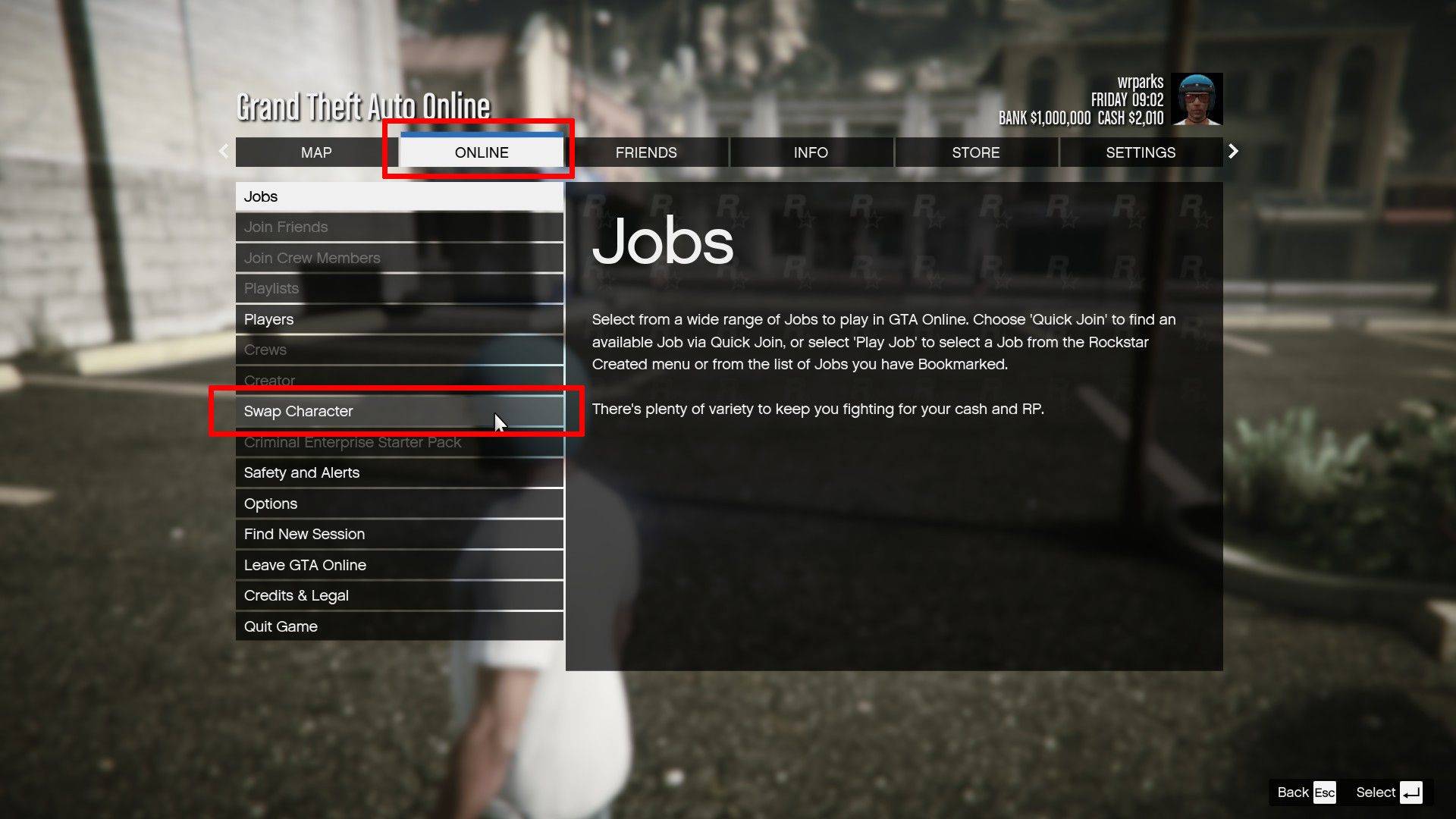
- Open the Pause Menu (Keyboard: Esc; Controller: Start).
- Go to the Online tab.
- Select Swap Character.
By consistently using these methods, you can safeguard your progress in both GTA 5 and GTA Online, ensuring your hard work isn't lost.
Latest News
more >-

- Dragon Nest: Legend Rebirth Gear & Stats Guide
- Dec 15,2025
-

-

-
- Star Wars Outlaws Coming to Nintendo Switch 2
- Dec 13,2025
-




