Path of Exile 2: How to Get Loot Filters on Console
- By George
- Feb 21,2025
Quick Links
Path of Exile 2 loot filters significantly enhance gameplay, especially during high-item density situations. They declutter the screen while highlighting valuable items, streamlining the looting process. While using a controller or on console might seem cumbersome, PlayStation and Xbox players can leverage item filters just like PC users. However, the setup process requires a few steps.
How to Link Path of Exile 2 and Console Accounts
To utilize loot filters on PoE 2's console versions, you must link your console account to your Path of Exile account through the Path of Exile 1 website. Here's how:
- Access the Path of Exile website and log in.
- Locate your account name (top-left).
- Select "Manage Account" (right-side, below your profile).
- Under "Secondary Login," click "Connect" for either PlayStation or Xbox.
You'll then be prompted to log in with your console credentials. Complete the connection process to link your accounts.
Finding and Using Loot Filters
With linked accounts, return to your website profile and click the "Item Filters" button (right-side). Click the "Item Filter Ladder" hyperlink. This opens a new tab displaying available filters for Path of Exile 2.
A drop-down menu (above the filter list) allows you to select "PoE 2." Choose your preferred filter and click "Follow." For new players, NeverSink's semi-strict or regular filters offer a good starting point.
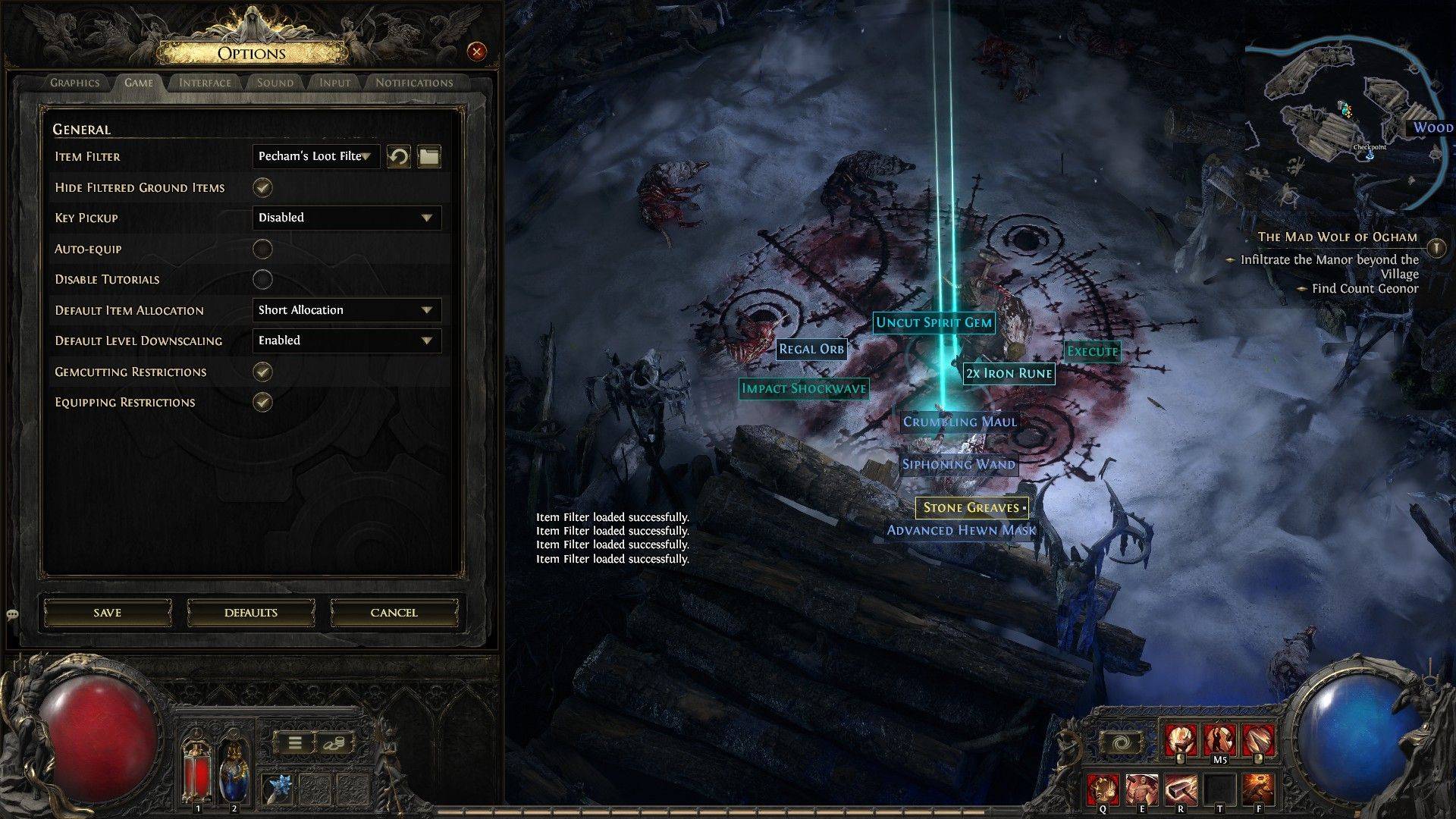 After following a filter, open Path of Exile 2, navigate to the Options menu, then the Game tab. At the top, select the "Item Filter" option. Your followed filter should appear in the drop-down; select it and save. Items will now display different labels, colors, or sound effects based on your chosen filter.
After following a filter, open Path of Exile 2, navigate to the Options menu, then the Game tab. At the top, select the "Item Filter" option. Your followed filter should appear in the drop-down; select it and save. Items will now display different labels, colors, or sound effects based on your chosen filter.
Latest News
more >-

-

-

- Dragon Nest: Legend Rebirth Gear & Stats Guide
- Dec 15,2025
-

-




