Optimal Free Fire Settings for Easy Headshots
- By Gabriella
- May 28,2025
Free Fire, crafted by Garena, has become a beloved battle royale game, captivating millions with its fast-paced, action-packed gameplay tailored for mobile devices. Each match, lasting around 10 minutes, delivers a thrilling experience packed with survival, strategy, and intense action, perfect for gamers looking for quick yet engaging sessions. The game's premium currency, diamonds, allows players to customize their characters, vehicles, and weapons. This guide will explore the various in-game methods through which players can acquire free diamonds. Dive in to discover how!
What are Headshots?
In Free Fire, headshots are your ticket to swiftly taking down opponents. A well-aimed shot to the head can instantly knock an enemy out, offering you a crucial edge in the battle. Mastering this skill involves a blend of optimized settings, effective techniques, and dedicated practice. The sensitivity settings in the game are pivotal, as they influence how quickly and accurately you can adjust your aim. Utilizing the best Free Fire headshot settings can significantly enhance your chances of landing those critical headshots, without resorting to hacks or external aids. Fine-tuning these settings not only improves your character’s maneuverability but also enhances your ability to track and target your opponents' heads.
Best Sensitivity Settings for Headshots
Sensitivity settings are vital for sharpening your aim, particularly when aiming for headshots. By adjusting these settings, you ensure your crosshair moves with both smoothness and precision.
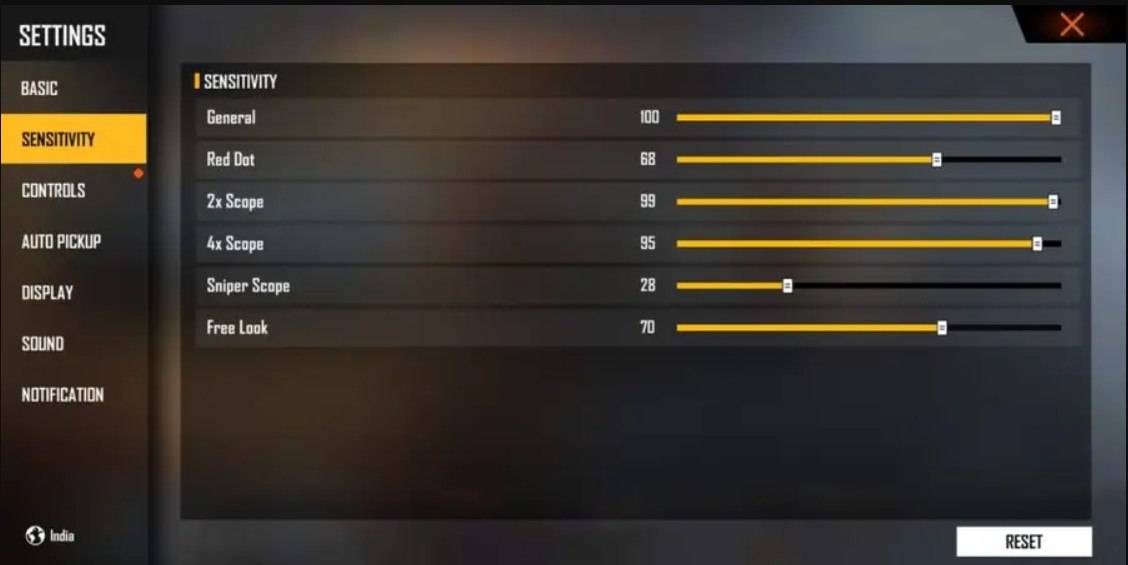
- Aim Precision: Set to default
- Left Fire Button: Always
- Reload Progress on Crosshair: Off
- Hold Fire to Scope: On
- Grenade Slot: Double Slot
- Vehicle Controls: Two-handed
- Auto-parachute: On
- Quick Weapon Switch: On
- Quick Reload: Off
- Run Mode: Classic
- Free Look: On
Optimize your HUD Layout
Your control layout, known as the HUD, plays a significant role in enhancing your gameplay. Customizing your setup to match your playstyle can drastically improve your performance.
- Fire Button Placement: Position the fire button for easy thumb access, minimizing strain. Many professional players opt for a three-finger or four-finger claw setup for superior control.
- Drag Shooting: Activate the "drag shoot" technique by setting your fire button size between 50-70%. A larger button facilitates more precise swipes, aiding in achieving headshots.
- Quick Weapon Switch: Keep the weapon switch button close to your thumb for swift changes, ensuring you're always ready to aim for the head.
- Crouch and Jump Buttons: Place these buttons near your movement controls to effectively perform crouch + shoot and jump + shoot techniques.
- Scope Button: Position the scope button near your index finger for quick aiming and improved headshot alignment.
Increase your Headshot Accuracy Using BlueStacks Tools
While mobile screens are handy for navigating the game's terrain, they fall short when it comes to the precision needed for headshots. This is where BlueStacks comes into play, offering features that can significantly boost your headshot accuracy due to enhanced graphics and customizable controls. Here are the top BlueStacks features that Free Fire players can leverage to refine their aim:
- Keyboard and Mouse Support: BlueStacks enables you to map game controls to your keyboard and mouse, providing greater accuracy and ease compared to touch controls. Assign specific keys for movement, aiming, and shooting, mimicking a PC gaming experience.
- Customizable Key Mapping: With BlueStacks' key mapping feature, tailor controls to your preferences. For headshots, assign the fire button to the mouse for smoother drag shots and quicker reactions.
- Enhanced Graphics and Performance: Enjoy the game on the highest graphics settings without worrying about device overheating or lag, ensuring a smoother gameplay experience that aids in precise aiming.
- Improved Sensitivity Settings: BlueStacks allows for more refined sensitivity adjustments, offering better control over drag shots and scoped headshots.
Experience Free Fire on a larger scale with the comfort of your PC or laptop, utilizing your keyboard and mouse through BlueStacks for an enhanced gaming experience!
Latest News
more >-

-
- Star Wars Outlaws Coming to Nintendo Switch 2
- Dec 13,2025
-

-

-

- Trump Tariffs Hit Razer Gaming Laptops
- Dec 12,2025



