"FragPunk: Optimal Settings and Crosshair Codes Revealed"
- By Samuel
- May 29,2025
If you're a fan of *FragPunk*, you'll know that the game has been running smoothly since its launch, though there's always room for improvement when it comes to performance. For those looking to tweak their settings for the best experience, here’s a comprehensive guide to the optimal *FragPunk* configurations and crosshair codes.
Recommended Videos: FragPunk Settings Overview
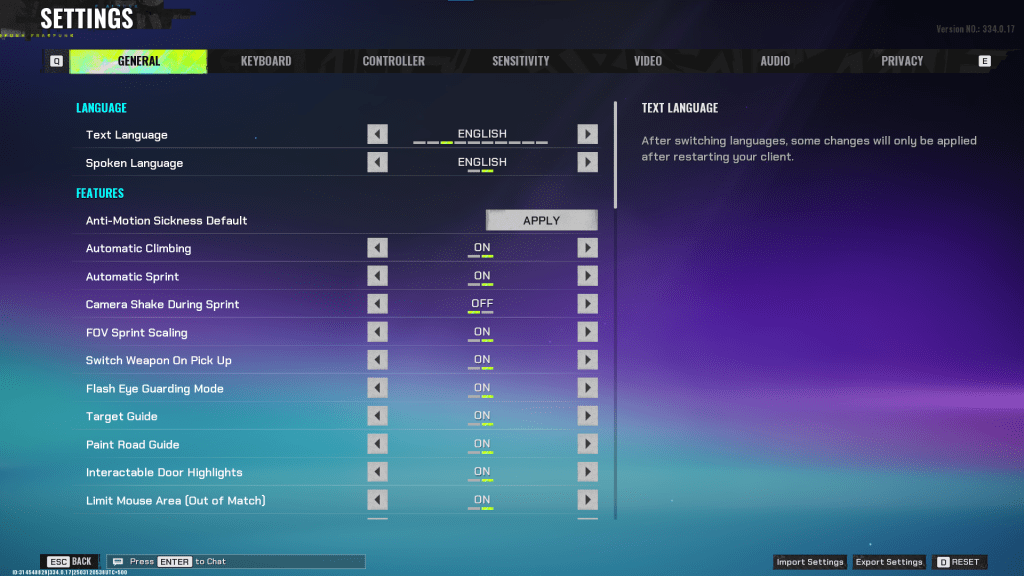
The *FragPunk* settings are organized into five distinct tabs. While most of the settings in these tabs focus on enhancing the quality of life and accessibility, some can significantly impact your gameplay experience. Below, we’ll highlight the essential settings you should consider adjusting.
General
The General tab offers various quality-of-life features and personal preference settings. Experiment with these options to find what suits you best.
- Automatic Climbing: On
- Automatic Sprint: On
- Camera Shake During Sprint: Off
- FOV Sprint Scaling: On
- Flash Eye Guarding: On
- Keep Player Centered: On
- Minimap Orientation Rotate: On
- Performance Metrics: On
- Ping Visibility: 1
- Hide Overly Visible Skin Components from Enemies: On
Crosshair Creation
The General tab also includes options for creating your crosshair. We’ll cover this in detail later.
Keyboard/Controller
This tab allows customization of your keybindings. Consider binding the walk function to the Shift key since Automatic Sprint is enabled, freeing up the Shift key for other actions.
- Sprint Key: Shift (recommended)
Sensitivity
Sensitivity settings are entirely subjective. You can experiment with different values or convert settings from other games like VALORANT or CS2 using an online calculator.
Audio
Adjust the Sound Effects volume to your comfort level. Lower the Music, Announcer, and Button Volume for a cleaner experience. Enable Character Voice Simplification to reduce unnecessary dialogue.
Related: FragPunk Codes (March 2025)
FragPunk Best Video Settings
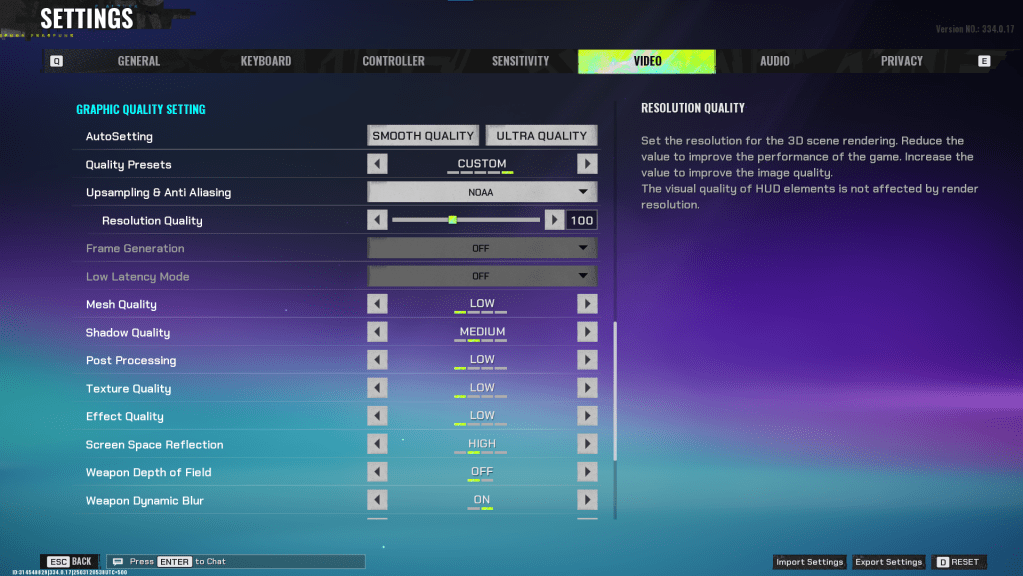
The Video tab is where you’ll find the most impactful performance settings. Since FragPunk is a competitive shooter, prioritizing frames over visual quality is key. Even with a powerful PC, these settings ensure smooth gameplay.
Display
| Display Screen | Your Preferred Monitor |
| Display Mode | Fullscreen |
| Display Ratio | Monitor’s Default |
| Display Resolution | Monitor’s Native |
| FOV | 125 |
| Filter | Default or Personal Preference |
| Post Processing Intensity | None or Low |
| Menu Frame Rate Limit | 60 |
| Gameplay Framerate Limit | Monitor’s Refresh Rate |
| Out of Focus Framerate Limit | 60 |
| Brightness | 1 or adjust according to preference |
| Sharpen | Same as Brightness |
| Vertical Sync | Off |
| Anti-tearing | Off |
| Graphics API | Experiment with DX11 and DX12 to see what works best with your system |
Minimalistic Graphics
Enabling Minimalistic Graphics provides a 15-20 FPS boost but results in noticeable visual degradation. If you’re okay with trading aesthetics for performance, consider enabling this mode and applying the following settings:
| Material Complexity | Minimalistic |
| Light Complexity | Minimalistic |
| Scene Saturation | Minimalistic |
| Effects Complexity | Minimalistic |
| Dead Effect | Off |
| Damage Numbers | On |
| UI Info Simplification | On |
| UI Animation Simplification | Off |
Graphics Quality Settings
| Quality Presets | Custom |
| Upscaling and Anti-Aliasing | FSR 2 with Performance for AMD GPUs or NVIDIA Image Scaling with Performance for NVIDIA GPUs. Alternatively, set to NOAA with 100% if you prefer no upscaling. |
| Mesh Quality | Low |
| Shadow Quality | Medium |
| Post Processing | Low |
| Texture Quality | Low |
| Effect Quality | Low |
| Screen Space Reflections | High |
| Weapon Depth of Field | Off |
| Weapon Dynamic Blur | On |
| Scene Dynamic Blur | Off |
| Ray Tracing | Off |
| SSGi | On |
| UI Resolution | High (does not affect in-game FPS) |
| Animation Physics | Off |
FragPunk Best Crosshair Codes
Creating a crosshair is crucial in FragPunk. While it won’t make you a pro, a well-designed crosshair can enhance your accuracy. Here are some effective crosshair designs to try:
Classic Plus
azazafzaezaezaezaezfczazaabzaafzazaaabzazaczaczaczaczfcbzbzaabzaafzazaaabzFFFFFFzFFFFFFClassic Dot
czazafzaezagzagzagzfczbzaabziedzazaaabzazaczaczaczaczfcbzbzaabzaafzazaaabzFFFFFFzFFFFFFPrecision Plus
azazafzaezaezaezaezabzazaabziedzazaaabzazaczaczaczaczfcbzbzaabzaafzazaaabzFFFFFFzFFFFFFClassic T Shaped
bzazafzaezaezaezaezabzbzaabziedzazaaabzazaczaczaczaczfcbzbzaabzaafzazaaabzFFFFFFzFFFFFThese are the best FragPunk settings and crosshair codes to optimize your gameplay. Happy fragging!
FragPunk is available now on PC.
Latest News
more >-

-
- Star Wars Outlaws Coming to Nintendo Switch 2
- Dec 13,2025
-

-

-

- Trump Tariffs Hit Razer Gaming Laptops
- Dec 12,2025



