How to Connect Your PlayStation VR2 Headset to a PC: Step-by-Step Guide
- By Hazel
- Mar 15,2025
Connecting your PlayStation VR2 headset to a gaming PC for access to SteamVR's extensive library has been challenging, but Sony's $60 adapter simplifies the process. While marketed as plug-and-play, some setup might be needed depending on your PC configuration. This guide provides a comprehensive walkthrough.
Before starting, ensure you have: sufficient Bluetooth 4.0 connectivity, a DisplayPort 1.4 cable, a free AC power outlet, the PlayStation VR2 and SteamVR apps installed on Steam, and two USB-C charging ports/cables for the Sense controllers (or a charging station).
What You'll Need

First, verify your PC meets Sony's minimum specs using their official preparation page. Assuming compatibility, gather these items:
- PlayStation VR2 headset
- PlayStation VR2 PC adapter (includes AC adapter and USB 3.0 Type-A cable)
- DisplayPort 1.4 cable (sold separately)
- Free USB 3.0 Type-A port on your PC (avoid extension cables or external hubs, though a powered hub may work)
- Bluetooth 4.0 capability (built-in or via adapter)
- Steam and SteamVR installed
- PlayStation VR2 app installed in Steam
How to Connect: Step-by-Step Instructions
- Install Software: Download and install the Steam Windows client, SteamVR app, and the PlayStation VR2 app.
- Bluetooth Setup: Enable Bluetooth in your PC's settings. Pair your Sense controllers by holding the PlayStation and Create buttons until the light blinks. Add them as Bluetooth devices. If using an external Bluetooth adapter alongside a built-in one, disable the built-in adapter in Device Manager.
- Adapter Setup: Connect the PS VR2 adapter to a USB 3.0 port, connect it to your GPU via DisplayPort 1.4, connect the power adapter, and connect the PS VR2 headset to the adapter.
- (Optional) Disable Hardware-accelerated GPU scheduling: In Settings > System > Display > Graphics, disable "Hardware-accelerated GPU scheduling" and restart your PC (especially for newer GPUs).
- Launch Apps and Setup: Power on the PS VR2 headset. Launch SteamVR, setting it as your default OpenXR runtime. Open the PlayStation VR2 app to update controller firmware and complete headset setup (Play Area, IPD, display distance).
Once complete, enjoy your SteamVR games!
Can You Connect Without an Adapter?
Currently, direct connection without the adapter is unreliable. While some older GPUs with VirtualLink might allow it (as reported by Road to VR), it's not a guaranteed method.
Latest News
more >-
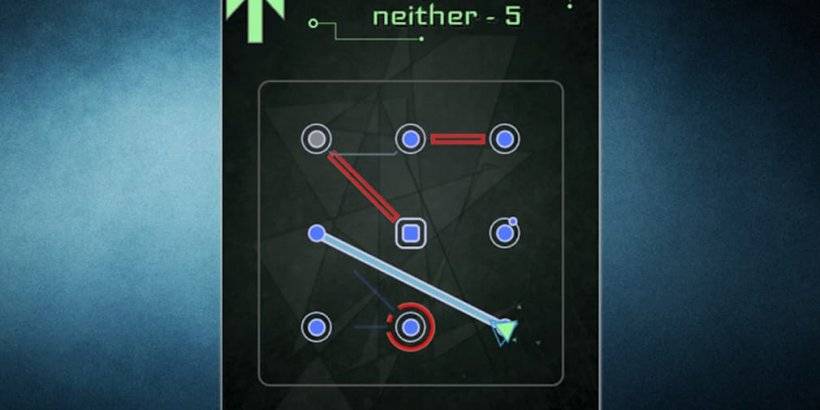
-
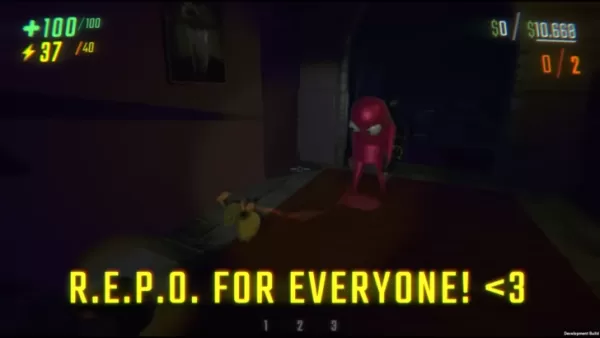
- Devs Revamp REPO's Overcharge & Scaling
- Jan 02,2026
-

-
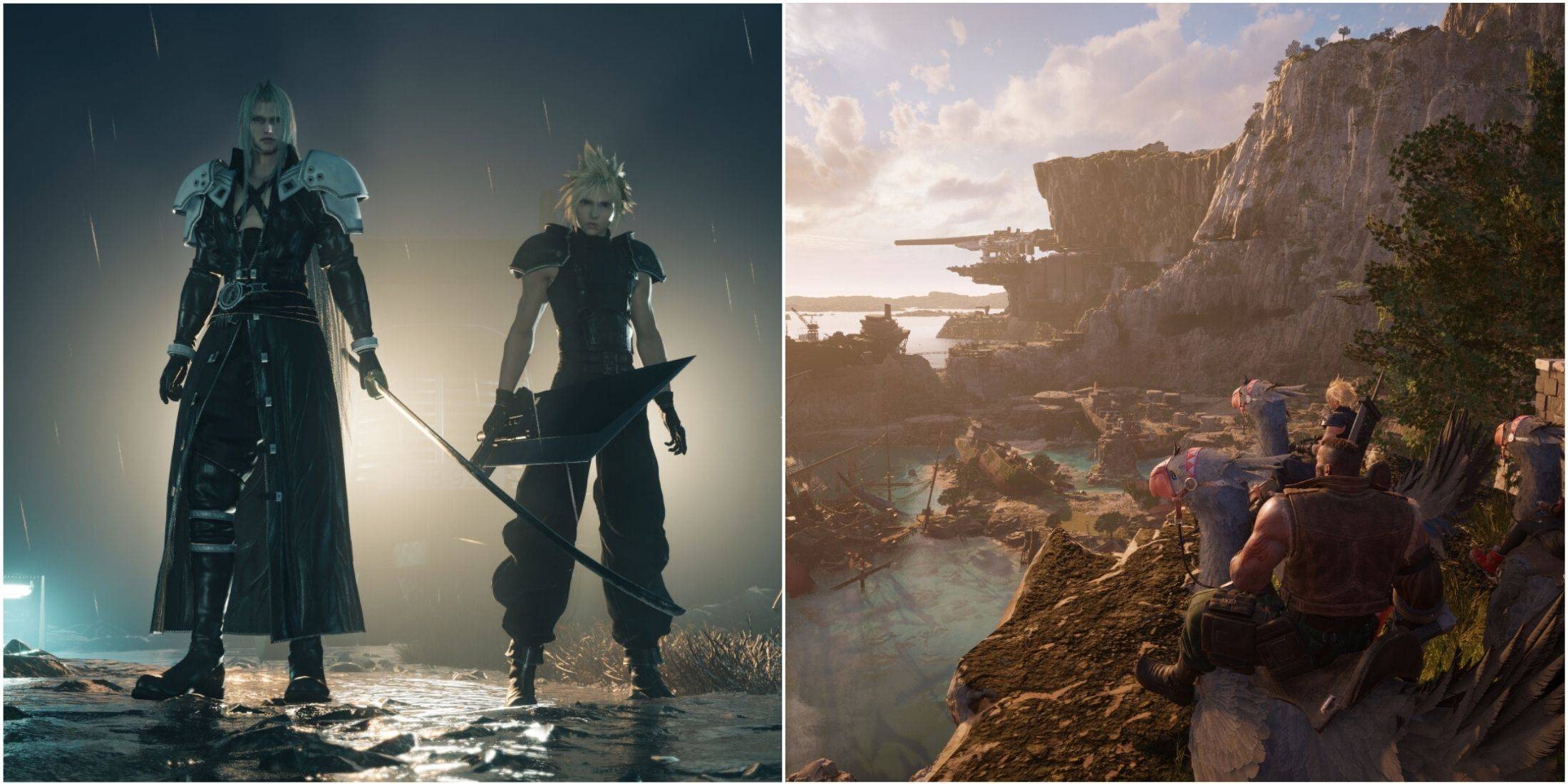
- Final Fantasy 7 Rebirth PC pre-orders begin
- Jan 01,2026
-




