"Modding Stardew Valley: A Step-by-Step Guide"
- By Jacob
- Apr 13,2025
While the latest update of *Stardew Valley* has captured the attention of many, the modding community has been thriving for years. Mods offer an incredible avenue for creativity, allowing players to expand NPC stories, introduce new cosmetic items, and much more. Here's your guide on how to mod *Stardew Valley* on Windows.
How To Mod Stardew Valley For Windows:
Step One: Back Up Your Save File
It's highly recommended to back up your save file to protect your farm and all the progress you've made. If you're starting fresh, this step might be unnecessary, but for those who've spent countless hours building relationships and crafting, it's a safeguard against potential mishaps.
Backing up is straightforward:
- Press Win + R to open the Run dialog box.
- Type %appdata% and press Enter.
- Navigate to the 'Stardew Valley' folder, then the 'Saves' folder.
- Copy and paste the contents to a safe location on your PC or laptop.
Step Two: Install SMAPI
SMAPI, or Stardew Modding API, is essential for integrating mods smoothly into your game. You can download SMAPI directly from their official website.
Related: How To Get Multiple Pets in Stardew Valley
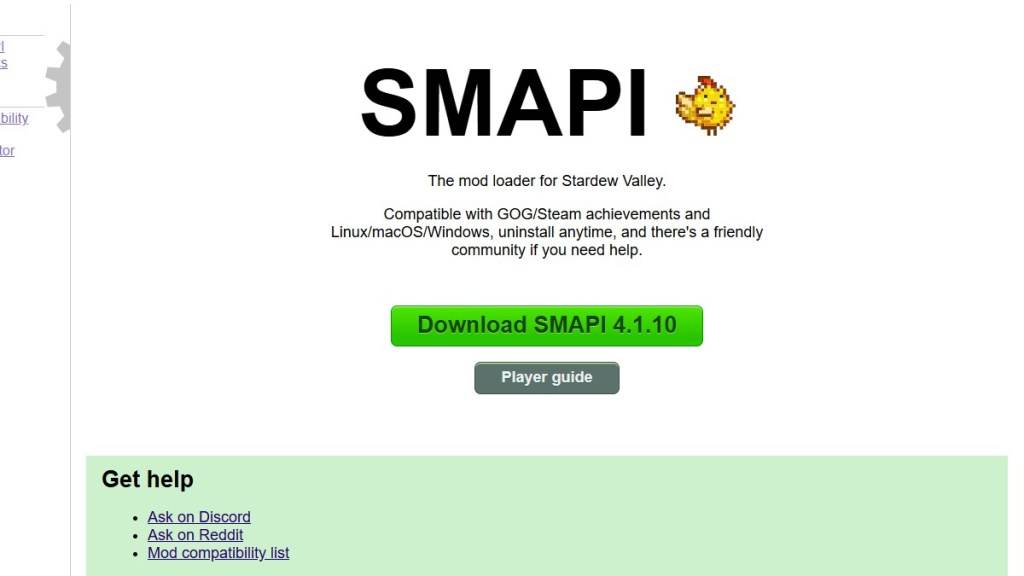
After downloading, extract the SMAPI ZIP file to your desktop or downloads folder. Remember, SMAPI is a mod loader, not a mod itself, so don't extract it into the mod folder.
Run the extracted SMAPI file and select "install on Windows," then follow the on-screen prompts.
Step Three: Configure Your Game Client
If you play *Stardew Valley* through platforms like Steam, GOG Galaxy, or the Xbox App, additional steps might be needed to maintain playtime tracking and achievements. You can find detailed instructions on configuring your game client here.
Step Four: Installing Mods
Now comes the fun part—installing mods to enhance your *Stardew Valley* experience.
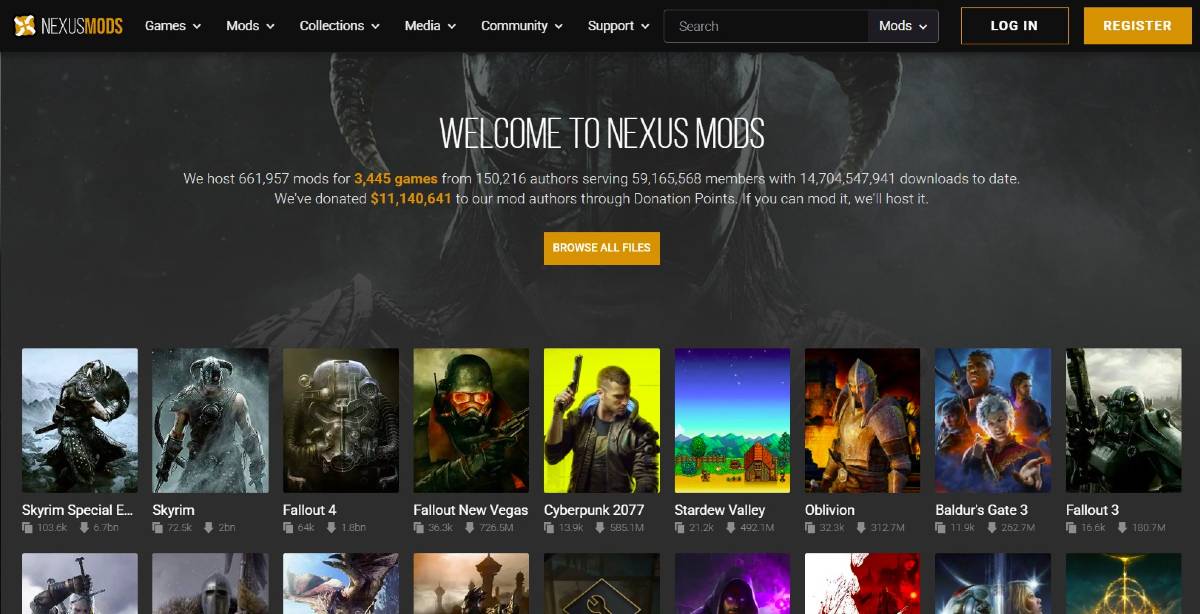
Nexus Mods is a go-to site for downloading *Stardew Valley* mods, offering a vast array of options. Mods are usually downloaded as ZIP files, which you need to extract. After extraction, move the files into the 'Mods' folder, which is automatically created during SMAPI installation. The 'Mods' folder can be located in:
- Steam: C:Program Files (x86)SteamsteamappscommonStardew Valley
- GOG Galaxy: C:Program Files (x86)GOG GalaxyGamesStardew Valley
- Xbox App: C:XboxGamesStardew Valley
With over 1000 mods available on Nexus alone, there's no shortage of ways to personalize your *Stardew Valley* journey.
*Stardew Valley is available now*.
Latest News
more >-

-

-
- The Witcher 4 to Unveil UE5 Game Tech Tomorrow
- Dec 27,2025
-
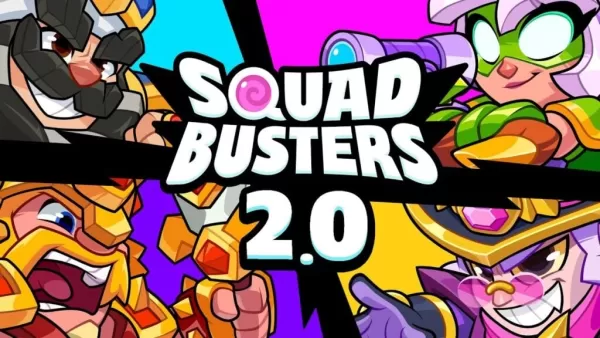
-

- 2025 D&D Starter Guide
- Dec 26,2025



