Fortnite Chapter 6: Max FPS PC Settings Guide
- By Peyton
- Mar 14,2025
Fortnite's already chaotic gameplay can become unplayable with poor framerates. Fortunately, optimizing your settings can significantly improve performance. This guide details the best PC settings for a smoother Fortnite experience.
Fortnite Best Display Settings
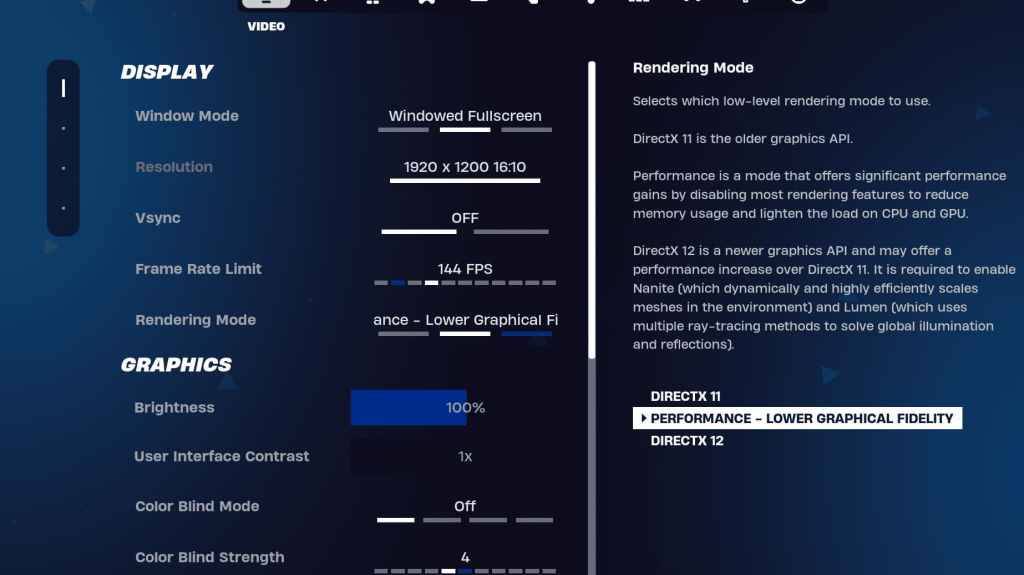
Fortnite's Video settings are divided into Display and Graphics. Optimizing both is crucial for performance. Here's the recommended Display configuration:
| Setting | Recommended |
| Window Mode | Fullscreen (best performance); Windowed Fullscreen (for frequent alt-tabbing) |
| Resolution | Native monitor resolution (e.g., 1920×1080). Lower if you have a low-end PC. |
| V-sync | Off (reduces input lag) |
| Framerate Limit | Monitor Refresh Rate (e.g., 144Hz, 240Hz) |
| Rendering Mode | Performance (maximizes FPS) |
Rendering Modes: Choosing the Right One
Fortnite offers three rendering modes: Performance, DirectX 11, and DirectX 12. DirectX 11 is older, stable, and the default; DirectX 12 offers potential performance gains on newer systems with enhanced graphics options. However, for maximum FPS and minimal input lag, Performance mode is the preferred choice—the pro's go-to setting.
Fortnite Best Graphics Settings
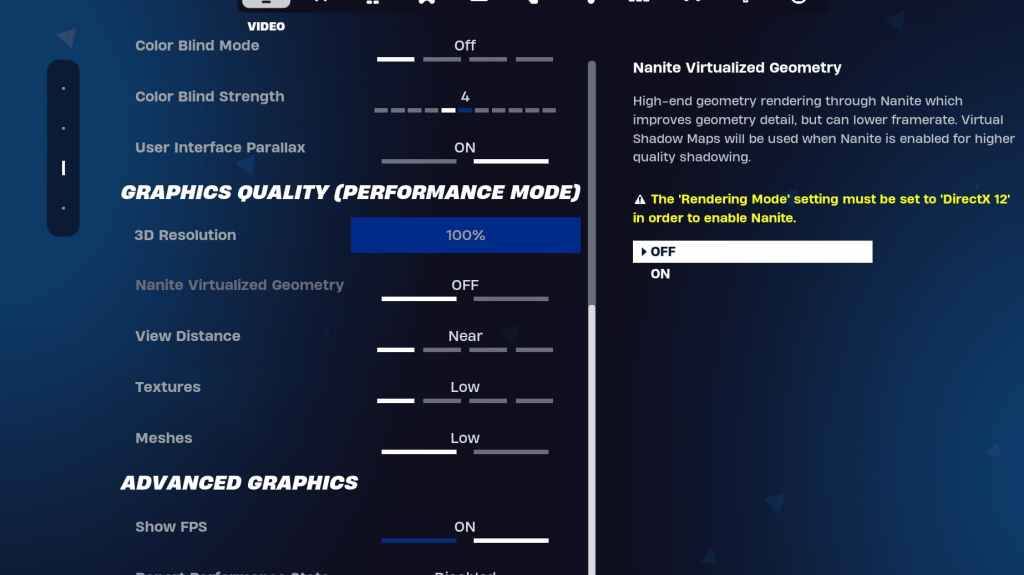
The Graphics settings significantly impact FPS. Configure these to minimize resource usage and maximize frame rates:
| **Setting** | **Recommended** |
| Quality Preset | Low |
| Anti-Aliasing and Super Resolution | Off |
| 3D Resolution | 100% (70-80% for low-end PCs) |
| Nanite Virtual Geometry (DX12 only) | Off |
| Shadows | Off |
| Global Illumination | Off |
| Reflections | Off |
| View Distance | Epic |
| Textures | Low |
| Effects | Low |
| Post Processing | Low |
| Hardware Ray Tracing | Off |
| Nvidia Low Latency Mode (Nvidia GPUs only) | On+Boost |
| Show FPS | On |
Fortnite Best Game Settings
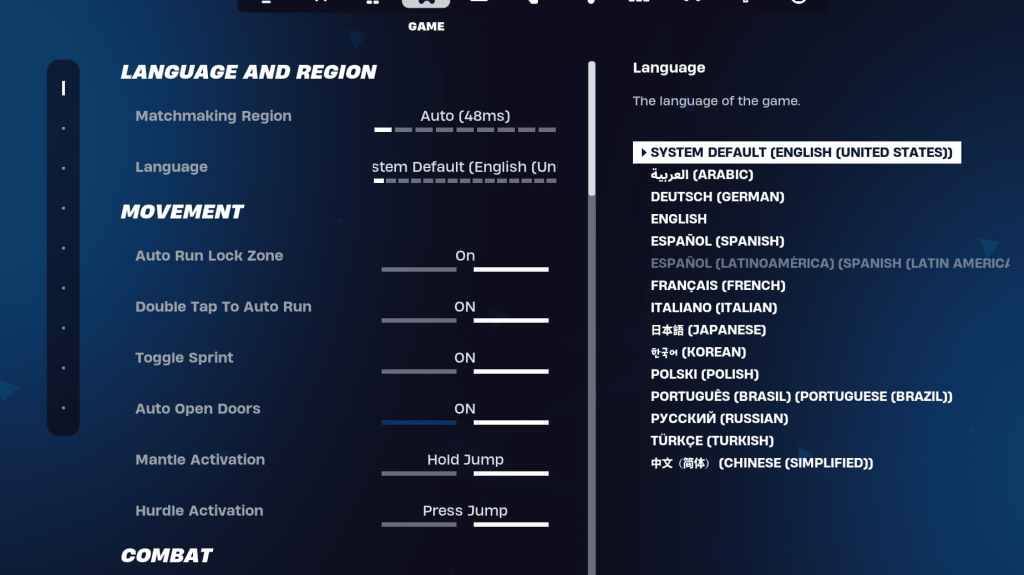
The Game settings don't affect FPS but are crucial for gameplay. While many are personal preferences, some are essential:
Movement
- Auto Open Doors: On
- Double Tap to Auto Run: On (controllers)
Combat
- Hold to Swap Pickup: On
- Toggle Targeting: Personal Preference
- Auto Pickup Weapons: On
Building
- Reset Building Choice: Off
- Disable Pre-edit Option: Off
- Turbo Building: Off
- Auto-Confirm Edits: Personal Preference
- Simple Edit: Personal Preference
- Tap to Simple Edit: On (if Simple Edit is on)
Fortnite Best Audio Settings

Good audio is vital in Fortnite. Enable these settings for improved spatial awareness:
- 3D Headphones: On (experiment; may not work with all headphones)
- Visualize Sound Effects: On
Fortnite Best Keyboard and Mouse Settings
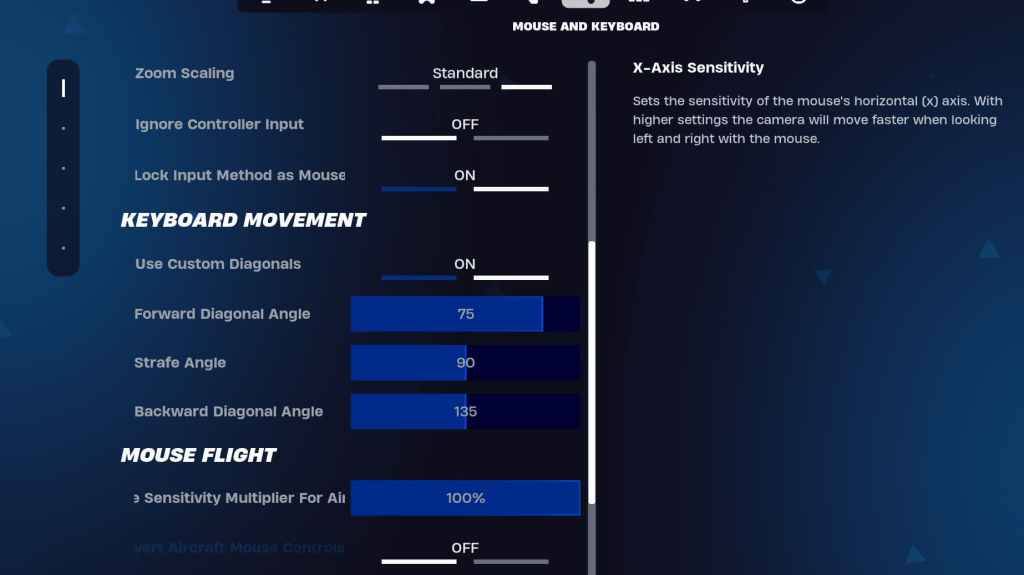
Configure sensitivity and keybinds in the Keyboard and Mouse settings.
- X/Y Sensitivity: Personal Preference
- Targeting Sensitivity: 45-60%
- Scope Sensitivity: 45-60%
- Building/Editing Sensitivity: Personal Preference
- Use Custom Diagonals: On
- Forward Angle: 75-78
- Strafe Angle: 90
- Backward Angle: 135
Keybinds are highly personal; adjust to your preference.
Fortnite is available on various platforms, including Meta Quest 2 and 3.
Latest News
more >-

- Pokémon TCG Pocket adds Eevee Grove set
- Nov 18,2025
-

- Top Once Human Loadouts: PvE & PvP Gear Guide
- Nov 17,2025
-
- Daredevil: Born Again revives Netflix ties
- Nov 17,2025
-
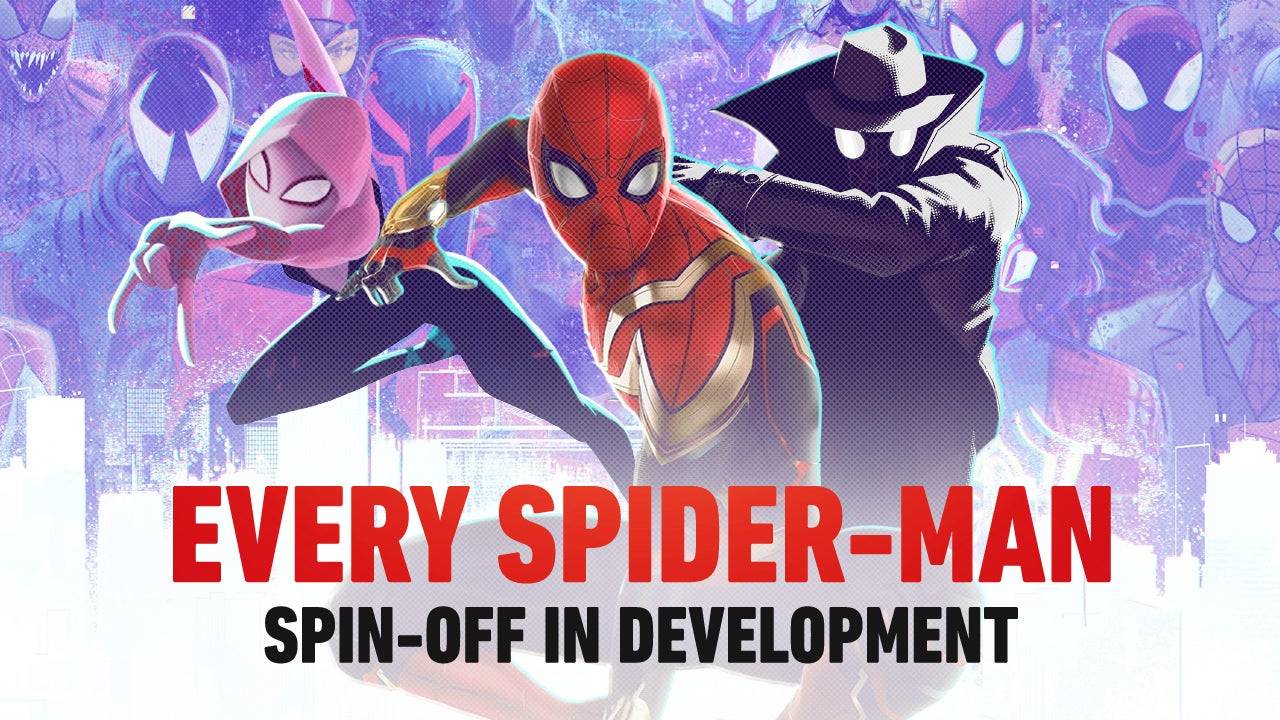
-
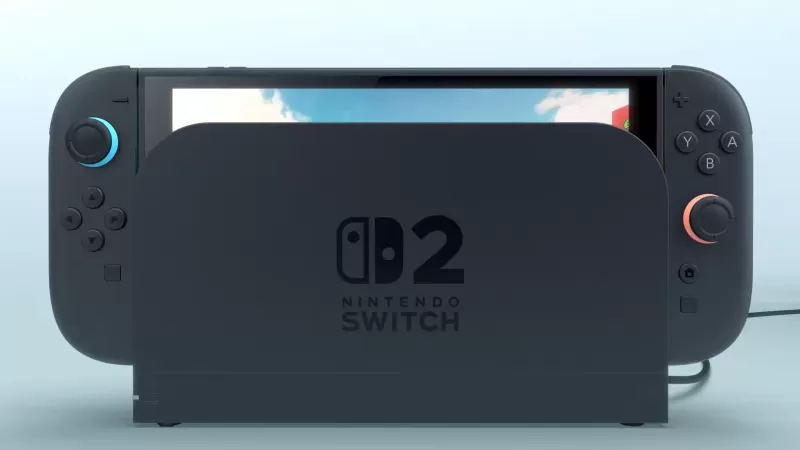
- Donkey Kong Hits Switch 2 Soon
- Nov 16,2025



