BlueStacks Boosts Efficiency in Echocalypse: Key Features
- By Victoria
- Apr 10,2025
Echocalypse has been generating buzz for quite some time, and its recent global release has only amplified the excitement! This anime-stylized, turn-based game masterfully blends gacha and city-builder RPG elements, allowing players to collect their favorite characters. With an all-girl cast of adorable kimono-clad characters, Echocalypse is currently hosting a series of events to celebrate its global launch. Players can dive into these events to earn substantial rewards, setting a strong foundation for their accounts. Best of all, Echocalypse is available as a free-to-play game on both the Google Play Store and iOS App Store.
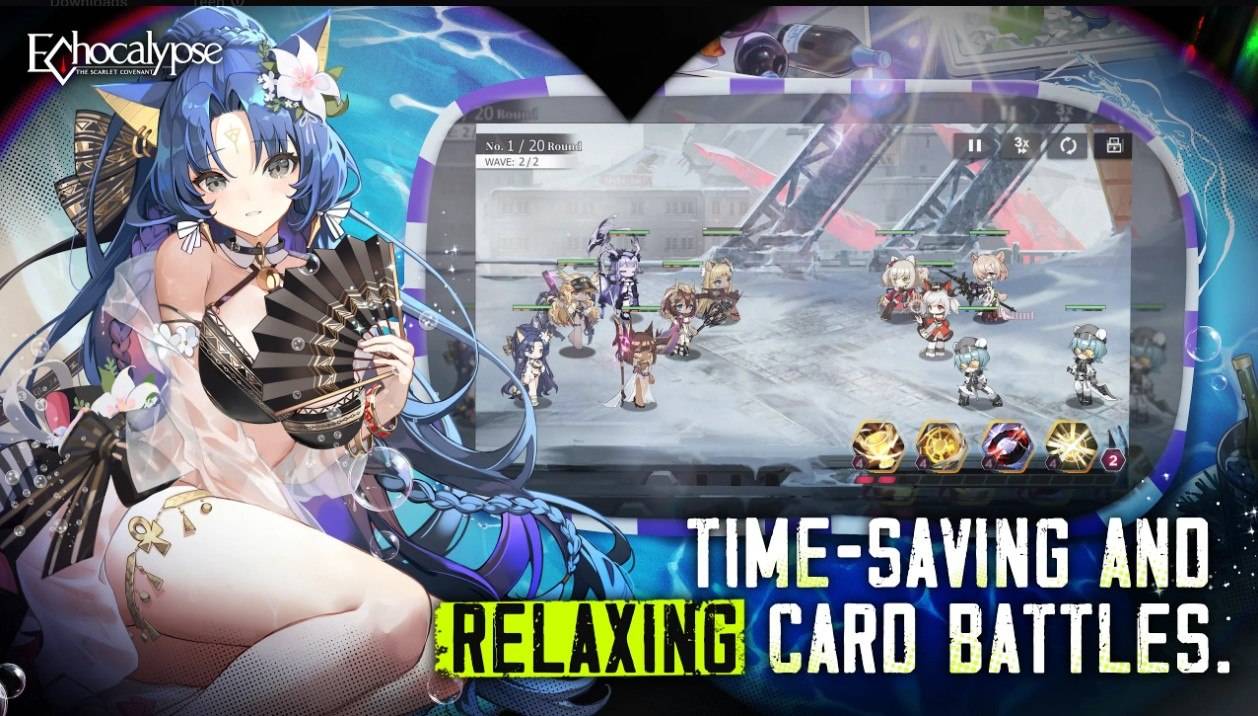
For those looking to optimize their gameplay, BlueStacks offers the Eco Mode feature, which helps free up RAM resources on your computer. This is achieved by simply reducing the frame rate of the Echocalypse instance. You can easily access this feature through the BlueStacks toolbar on the right side of the emulator, where you'll find a "Speedometer" button. With just one click, you can toggle Eco Mode "On" or "Off" and adjust the FPS for either a single instance or all instances, ensuring a smoother multitasking experience.
The Best Graphical Settings for Your Comfort
To experience Echocalypse at its visual best, BlueStacks is your go-to platform. Players can enjoy the game at the highest FPS and resolution settings without any lag or frame drops, thanks to BlueStacks' High FPS and High-Definition features.
To play Echocalypse at the highest FPS setting possible, navigate to BlueStacks settings -> Performance -> Enable High frame rate. Additionally, you can customize your desired resolution by going to BlueStacks settings -> Display -> and toggling through different resolution and Pixel density settings to achieve your preferred visual output.
Latest News
more >-

-

-
- Star Wars Outlaws Coming to Nintendo Switch 2
- Dec 13,2025
-

-




